Docker教程
- Docker教程
- Docker是什么
- Docker功能特点
- Docker架构
- Docker引擎升级
- Docker存储驱动
- Docker引擎的组件
- Docker镜像
- Docker拉取镜像
- Docker镜像命令
- Docker容器
- Docker容器命令
- Docker容器化
- Dockerfile简介
- Docker Compose简介
- Docker Compose安装
- Docker Compose yml配置文件及常用指令简介
- Docker根据docker-compose文件部署应用
- Docker使用docker-compose子命令管理应用
- Docker Compose常用命令
- Docker Swarm简介
- Docker Swarm集群搭建
- Docker Swarm服务
- Docker Swarm服务日志
- Docker Swarm常用命令
- Docker网络简介
- Docker单机桥接网络
- Docker Macvlan网络驱动使用详解
- Docker服务发布模式
- Docker network网络子命令
- Docker overlay覆盖网络
- Docker卷与持久化数据
- Docker volume
- Docker Stack是什么
- Docker Stack配置文件详解
- Docker Swarm模式下Docker Stack部署应用
- Docker Stack管理应用
- Docker Stack命令
- Docker安全简介
- Docker Linux安全技术简介
- Docker安全特性
- Docker EE企业版安装教程
- Docker UCP
- Docker镜像仓库本地化部署
- Docker角色权限控制(RBAC)详解
- Docker LDAP目录服务安装教程
- Docker内容信任机制
- Docker镜像仓库配置及使用
- Docker镜像提升
- Docker HTTP路由网格
- Docker删除镜像
- Docker常用命令
Docker安装
- Docker安装
- Windows Docker安装
- Mac Docker安装
- Linux Docker安装
- Windows Server安装Docker
- Ubuntu Docker安装
- Debian Docker安装
- CentOS Docker安装
- Docker镜像加速
Docker使用
- Docker Hello World
- Docker容器使用
- Docker镜像使用
- Docker容器连接
- Docker仓库管理
- Docker Dockerfile
- Docker Compose
- Docker Machine
- Docker Swarm集群管理
Docker实例
Docker安装Python
方法一:docker pull python:3.5
查找 Docker Hub 上的 Python 镜像:
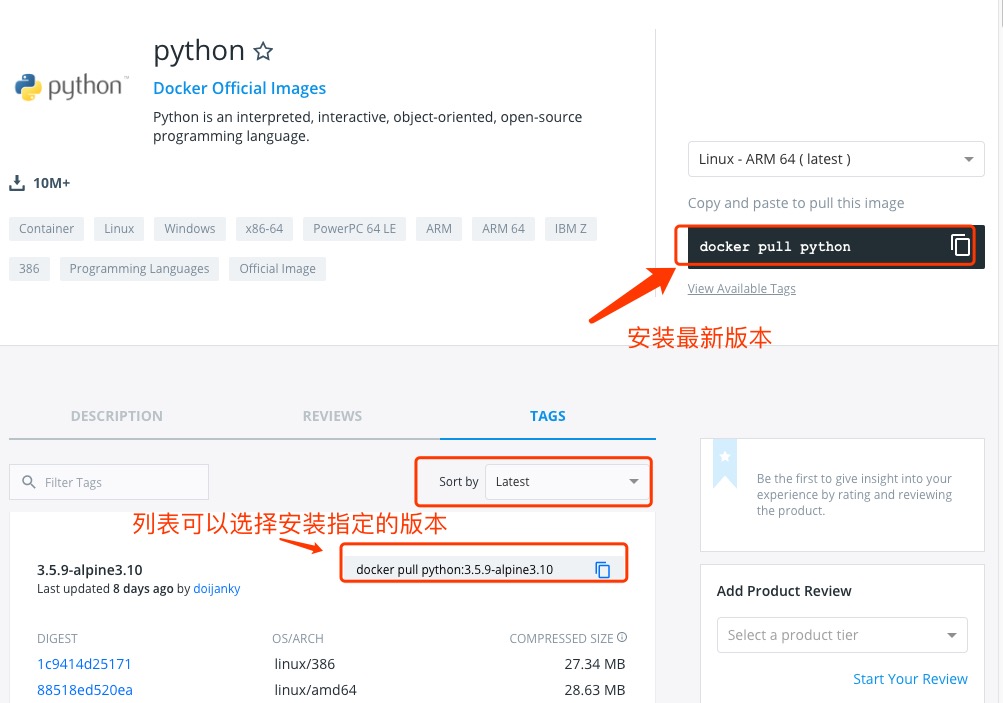
可以通过 Sort by 查看其他版本的 python,默认是最新版本 python:lastest。
此外,我们还可以用 docker search python 命令来查看可用版本:
bjpowernode@bjpowernode:~/python$ docker search python
NAME DESCRIPTION STARS OFFICIAL AUTOMATED
python Python is an interpreted,... 982 [OK]
kaggle/python Docker image for Python... 33 [OK]
azukiapp/python Docker image to run Python ... 3 [OK]
vimagick/python mini python 2 [OK]
tsuru/python Image for the Python ... 2 [OK]
pandada8/alpine-python An alpine based python image 1 [OK]
1science/python Python Docker images based on ... 1 [OK]
lucidfrontier45/python-uwsgi Python with uWSGI 1 [OK]
orbweb/python Python image 1 [OK]
pathwar/python Python template for Pathwar levels 1 [OK]
rounds/10m-python Python, setuptools and pip. 0 [OK]
ruimashita/python ubuntu 14.04 python 0 [OK]
tnanba/python Python on CentOS-7 image. 0 [OK]
这里我们拉取官方的镜像,标签为3.5
bjpowernode@bjpowernode:~/python$ docker pull python:3.5
等待下载完成后,我们就可以在本地镜像列表里查到 REPOSITORY 为python, 标签为 3.5 的镜像。
bjpowernode@bjpowernode:~/python$ docker images python:3.5
REPOSITORY TAG IMAGE ID CREATED SIZE
python 3.5 045767ddf24a 9 days ago 684.1 MB
方法二:通过 Dockerfile 构建
创建 Dockerfile</p>
首先,创建目录 python,用于存放后面的相关东西。
bjpowernode@bjpowernode:~$ mkdir -p ~/python ~/python/myapp
myapp 目录将映射为 python 容器配置的应用目录。
进入创建的 python 目录,创建 Dockerfile。
FROM buildpack-deps:jessie
# remove several traces of debian python
RUN apt-get purge -y python.*
# http://bugs.python.org/issue19846
# > At the moment, setting "LANG=C" on a Linux system *fundamentally breaks Python 3*, and that's not OK.
ENV LANG C.UTF-8
# gpg: key F73C700D: public key "Larry Hastings <[email protected]>" imported
ENV GPG_KEY 97FC712E4C024BBEA48A61ED3A5CA953F73C700D
ENV PYTHON_VERSION 3.5.1
# if this is called "PIP_VERSION", pip explodes with "ValueError: invalid truth value '<VERSION>'"
ENV PYTHON_PIP_VERSION 8.1.2
RUN set -ex \
&& curl -fSL "http://www.python.org/ftp/python/${PYTHON_VERSION%%[a-z]*}/Python-$PYTHON_VERSION.tar.xz" -o python.tar.xz \
&& curl -fSL "http://www.python.org/ftp/python/${PYTHON_VERSION%%[a-z]*}/Python-$PYTHON_VERSION.tar.xz.asc" -o python.tar.xz.asc \
&& export GNUPGHOME="$(mktemp -d)" \
&& gpg --keyserver ha.pool.sks-keyservers.net --recv-keys "$GPG_KEY" \
&& gpg --batch --verify python.tar.xz.asc python.tar.xz \
&& rm -r "$GNUPGHOME" python.tar.xz.asc \
&& mkdir -p /usr/src/python \
&& tar -xJC /usr/src/python --strip-components=1 -f python.tar.xz \
&& rm python.tar.xz \
\
&& cd /usr/src/python \
&& ./configure --enable-shared --enable-unicode=ucs4 \
&& make -j$(nproc) \
&& make install \
&& ldconfig \
&& pip3 install --no-cache-dir --upgrade --ignore-installed pip==$PYTHON_PIP_VERSION \
&& find /usr/local -depth \
\( \
\( -type d -a -name test -o -name tests \) \
-o \
\( -type f -a -name '*.pyc' -o -name '*.pyo' \) \
\) -exec rm -rf '{}' + \
&& rm -rf /usr/src/python ~/.cache
# make some useful symlinks that are expected to exist
RUN cd /usr/local/bin \
&& ln -s easy_install-3.5 easy_install \
&& ln -s idle3 idle \
&& ln -s pydoc3 pydoc \
&& ln -s python3 python \
&& ln -s python3-config python-config
CMD ["python3"]
通过 Dockerfile 创建一个镜像,替换成你自己的名字:
bjpowernode@bjpowernode:~/python$ docker build -t python:3.5 .
创建完成后,我们可以在本地的镜像列表里查找到刚刚创建的镜像:
bjpowernode@bjpowernode:~/python$ docker images python:3.5
REPOSITORY TAG IMAGE ID CREATED SIZE
python 3.5 045767ddf24a 9 days ago 684.1 MB
使用 python 镜像
在 ~/python/myapp 目录下创建一个 helloworld.py 文件,代码如下:
#!/usr/bin/python
print("Hello, World!");
运行容器
bjpowernode@bjpowernode:~/python$ docker run -v $PWD/myapp:/usr/src/myapp -w /usr/src/myapp python:3.5 python helloworld.py
命令说明:
-v $PWD/myapp:/usr/src/myapp: 将主机中当前目录下的 myapp 挂载到容器的 /usr/src/myapp。
-w /usr/src/myapp: 指定容器的 /usr/src/myapp 目录为工作目录。
python helloworld.py: 使用容器的 python 命令来执行工作目录中的 helloworld.py 文件。
输出结果:
Hello, World!





